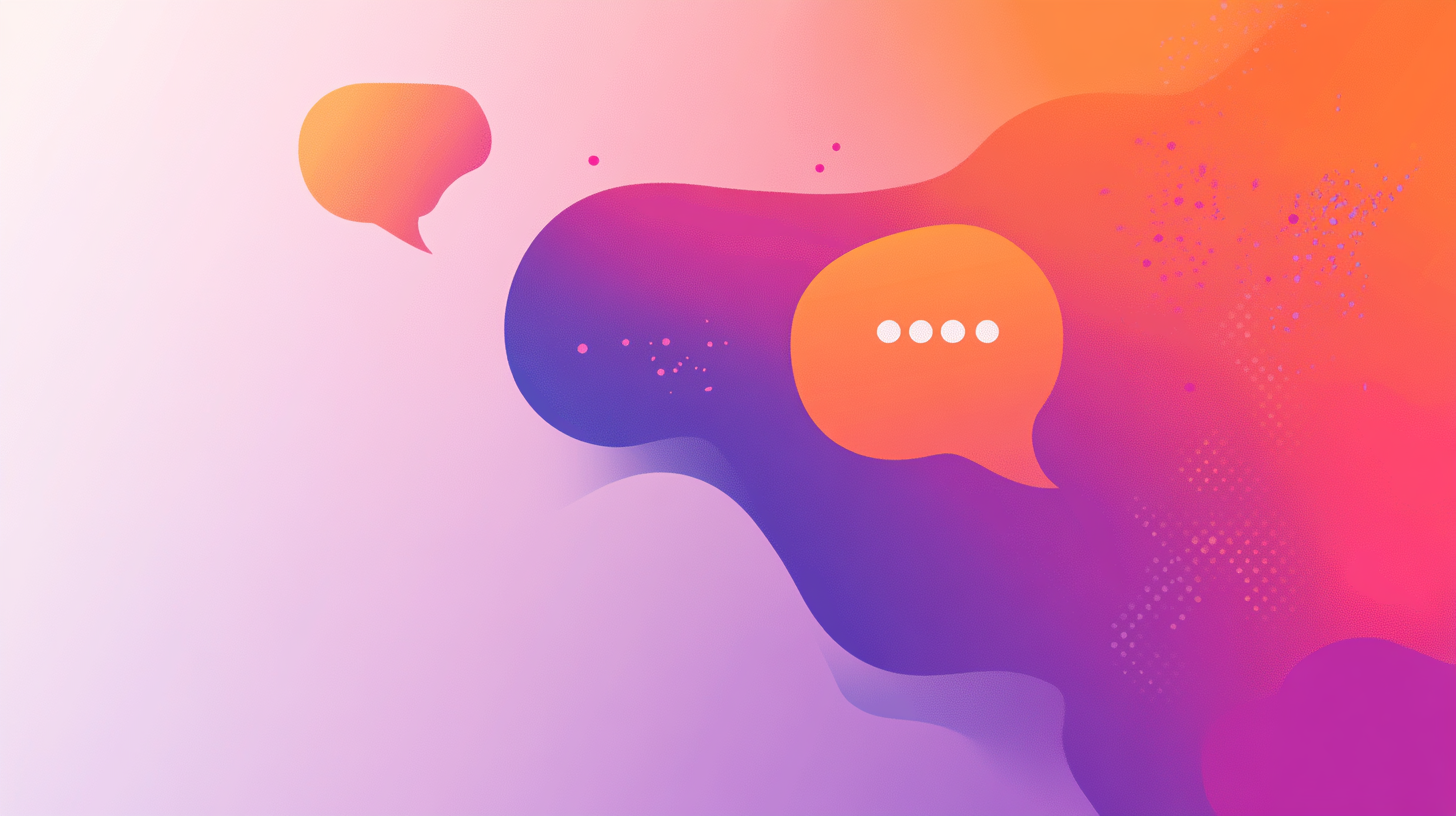Maximize Your Messaging: Tips and Features for Effective Communication
Sending a Mass Message:
Go to Messages: Navigate to the Messages section on your creator dashboard
Select Mass Message: Easily include or exclude memberships and lists. Use the search bar to find specific lists or memberships
Compose Your Message:
Write your message in the Edit Field.
Add media by clicking Upload Media or Add from Vault (highlighted for easier access).
Set fallback names for fans without nicknames:
Click on @TemplateName or @DisplayName and hit the edit icon.
Or type @ and select from the dropdown list.
Adjust Advanced Settings (Optional)
On the right side, you’ll find Advanced Settings:
Auto Delete: Automatically toggled ON (default 38 hours). Customize if needed
Skip Recent Chats: Automatically toggled ON (default 30 minutes). Adjust as needed
Schedule Send and Expire options are also available
Send: Once everything is set, send your message
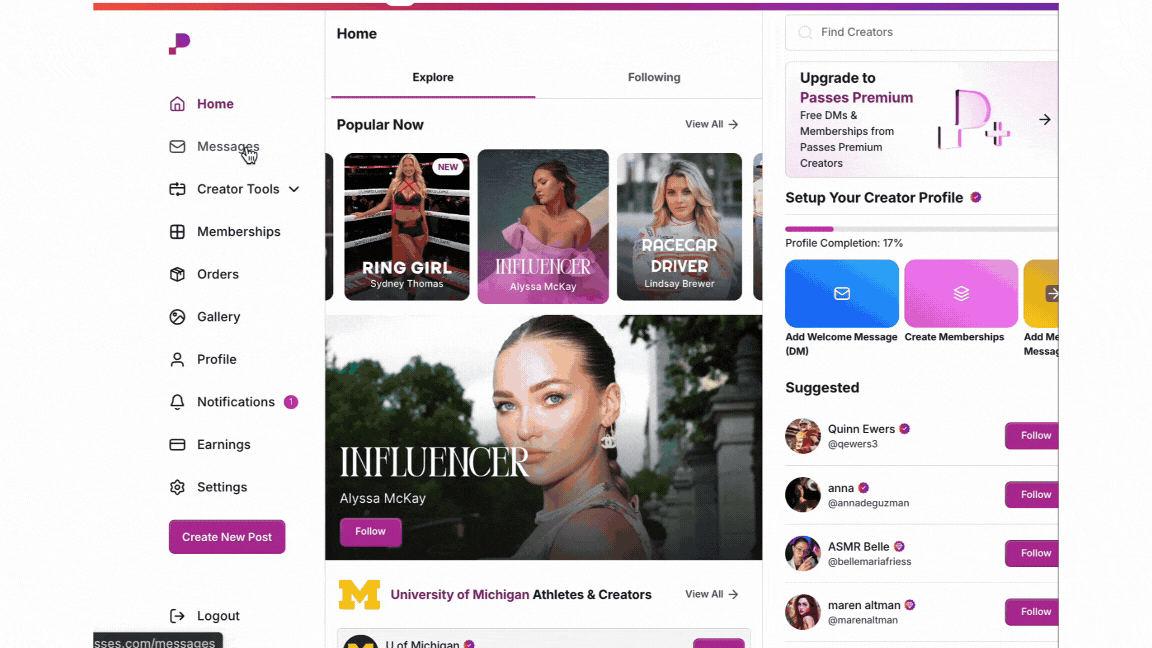
Setting Up Automated Messages
Go to Creator Tools
Select Welcome Messages and customize your greeting
Choose triggers (e.g., new follow or purchase) and set when to send the messages
Tips:
Include the fan's name or reference their action for a personal touch
Keep your messages short and clear
Encourage interaction by asking questions or suggesting content
Periodically review and update your messages to keep them relevant
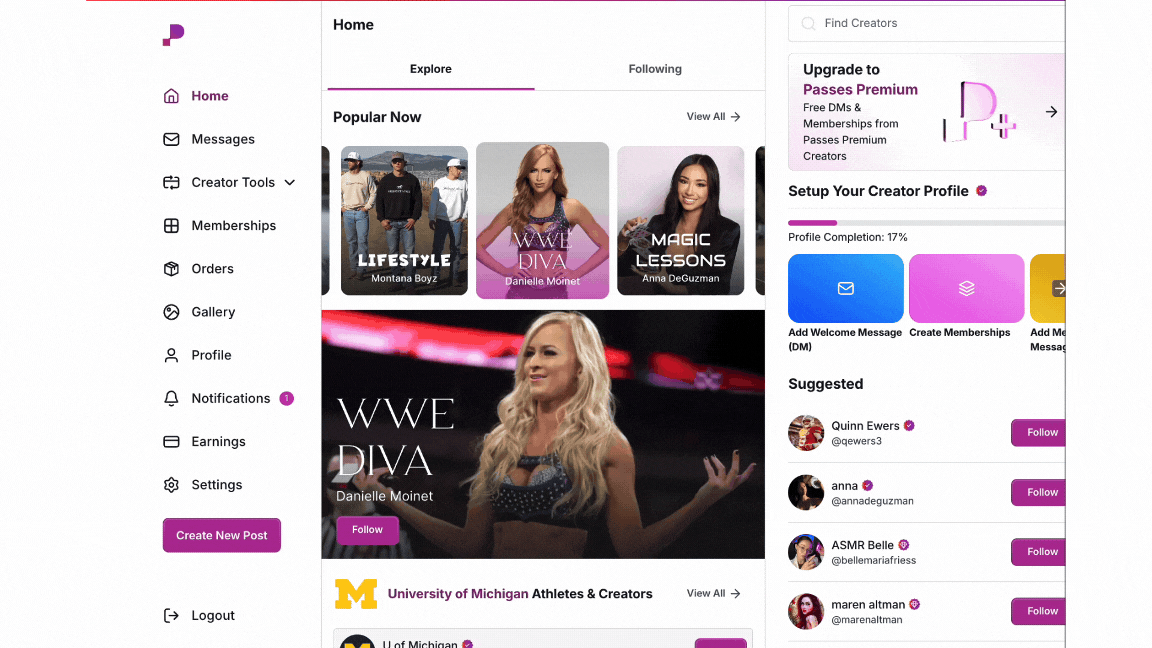
Features in 1:1 DMs:
Personalization: Use variable names to personalize messages
Media Attachments: Attach videos, images, or audio to your messages.
Rich media can be disabled or enabled via Settings > Messaging > Creator Message Settings > Allow message media from fans
Analytics: Track engagement and responses to your messages
Templates: Use previous messages as templates for new ones
Utilization Tips:
Engagement: Use mass messages to engage with fans regularly
Promotions: Announce new content, discounts, or events
Feedback: Ask for feedback or suggestions from your fans